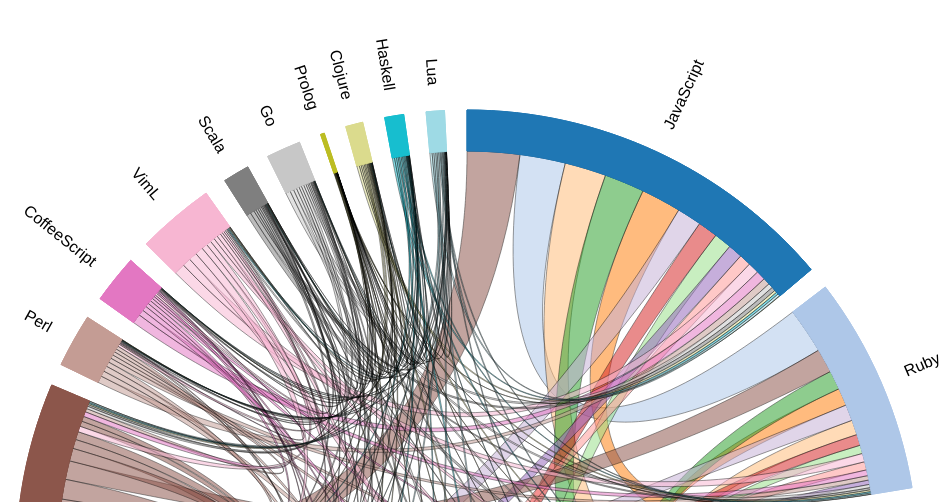My masters class had us writing Yara rules for our project lab. Given that I recently gave a talk at DataWorks MD that took a brief foray into describing the use of Yara rules for static malware analysis – well – I was prepared for and looking forward to this particular lab.
The challenging part of the lab: to help us understand how analysts decide which byte(s) to check for hex strings, the lab had use the Linux utility, hexeditor. As instructed, we were to
- sudo hexeditor
- use the keyboard’s arrows to navigate into a particular file
- press Ctl-W to invoke ‘search’
- use the arrows to navigate to the hex search option, as opposed to text search
- type in the appropriate hex string. Note: the hex string could be longer than the editor would show us in its entry window. With a long enough string, we were then working blind with typos
- if the hex string was found, jot down at what byte position so that we could later use that in our Yara rules
Bleah… Too many opportunities for typos. Too slow, as we needed to iterate across five files. _Really_ too slow when you consider we were doing this in a VM hosted on university infrastructure, using its GUI via NoMachine.
Improvement 1: sudo hexeditor filename at least got me into a particular file, and importantly, let my file history show me what files I had already interacted with.
I then looked for command-line options to target hexeditor with a search string. That would at least let me repeat previous commands and edit the filename or the hexstring. Unfortunately, hexeditor doesn’t support anything of that sort. grep would apparently have gotten me to whether the pattern existed in the file, but not given me the byte location.
Long-ish story short, although the lab itself had no reason to cause me to do this, and it certainly took me longer to work this out than to just hand jam it, I now have scripts to iterate over a set of files and a set of hex strings to determine if the hex string is represented in the files, and if so, where. My geek demon is satisfied this evening, and I’m holding onto the files here to help in CTFs or other future geekish fun. Credit to here for the general approach for finding hex data locations in files, and here for helping work out the problem of iterating over lines that contain spaces.
#!/bin/bash
# test_hex_find.sh
# Examine file for hex value
# Argument 1: file name to check
# Argument 2: hex string to look for
position=$(od -v -t x1 $1 | sed 's/[^ ]* * //' | tr '\012' ' ' | grep -b -i -o "$2" | sed 's/:.*//')
if [ ! -z "$position" ]
then
position=$(( position/3 ))
echo "filename: $1, hex value: $2"
printf '%06X\n' $position
fi
#!/bin/bash
# find_hex.sh
IFS=$'\n' hex_strings=( $(xargs -n1 <hex_strings.txt) )
for hex_string in ${hex_strings[@]}; do
echo $hex_string
done
for file in *.exe; do
for hex_string in ${hex_strings[@]}; do
./test_hex_find.sh $file "$hex_string"
done
done
"C6 45 F4 74 C6 45 F5 6C C6 45 F6 76 C6 45 F7 63 C6 45 F8 2E C6 45 F9 6E C6 45 FA 6C C6 45 FB 73"
"8A 04 17 8B FB 34 A7 46 88 02 83 C9 FF"
"5C EC AB AE 81 3C C9 BC D5 A5 42 F4 54 91 04 28 34 34 79 80 6F 71 D5 52 1E 2A 0D"